Stable Diffusion 1.5 by manifest yaml file
In this example, we can implement an AIGC(AI generated content) online text-to-image and image-to-image service based on the Stable Diffusion 1.5 model on the EverAI platform by defining a manifest yaml file. This method allows you to deploy your application to the EverAI platform without importing EverAI SDK code into your existing business code.
Login EVERAI CLI
Create a directory for your app firstly. In your app directory, you should login by token you got in EverAI.
everai login --token <your token>
Prepare volume
Create a data volume to store model files.
everai volume create models--runwayml--stable-diffusion-v1-5
You can get the local path of the volume models--runwayml--stable-diffusion-v1-5 through the everai volume get command. After entering the local path of the volume, you can copy your model files to that path.
Use the everai volume push command to push the model files in the local environment of the data volume models--runwayml--stable-diffusion-v1-5 to the cloud.
everai volume push models--runwayml--stable-diffusion-v1-5
In the current application directory, create a soft link to mount the local path of the volume models--runwayml--stable-diffusion-v1-5.
ln -s /root/.cache/everai/volumes/Xo6zoFc4986CrD7dYuNrwr volume
Write your app code in python
Load model
There is an example code in app.py.
When you use python run to debug the sample code to load the model in the local environment, the model file will be read from the private volume models--runwayml--stable-diffusion-v1-5 in the local environment. If your local debugging environment has GPU resources(Nvidia GPU or GPU for MacOS devices with Metal programming framework), running python run will be successful.
from diffusers import StableDiffusionPipeline, StableDiffusionImg2ImgPipeline
import torch
MODEL_NAME = 'runwayml/stable-diffusion-v1-5'
HUGGINGFACE_SECRET_NAME = os.environ.get("HF_TOKEN")
app = Flask(__name__)
VOLUME_NAME = 'volume'
txt2img_pipe = None
img2img_pipe = None
def prepare_model():
volume = VOLUME_NAME
huggingface_token = HUGGINGFACE_SECRET_NAME
model_dir = volume
global txt2img_pipe
global img2img_pipe
txt2img_pipe = StableDiffusionPipeline.from_pretrained(MODEL_NAME,
token=huggingface_token,
cache_dir=model_dir,
variant='fp16',
torch_dtype=torch.float16,
low_cpu_mem_usage=False,
local_files_only=True
)
# The self.components property can be useful to run different pipelines with the same weights and configurations without reallocating additional memory.
# If you just want to use img2img pipeline, you should use StableDiffusionImg2ImgPipeline.from_pretrained below.
img2img_pipe = StableDiffusionImg2ImgPipeline(**txt2img_pipe.components)
#img2img_pipe = StableDiffusionImg2ImgPipeline.from_pretrained(MODEL_NAME,
# token=huggingface_token,
# cache_dir=model_dir,
# variant='fp16',
# torch_dtype=torch.float16,
# low_cpu_mem_usage=False,
# local_files_only=True
# )
if torch.cuda.is_available():
txt2img_pipe.to("cuda")
img2img_pipe.to("cuda")
elif torch.backends.mps.is_available():
mps_device = torch.device("mps")
txt2img_pipe.to(mps_device)
img2img_pipe.to(mps_device)
Generate inference service
Text generates image
Aftering loading Stable Diffusion 1.5 model, now you can write your Python code that uses flask to implement the inference online text-to-image service of AIGC(AI generated content).
import flask
from flask import Response
import io
# service entrypoint
# api service url looks https://everai.expvent.com/api/routes/v1/default/sd-v1-5-manifest-private/txt2img
# for test local url is http://127.0.0.1:8866/txt2img
@app.route('/txt2img', methods=['GET','POST'])
def txt2img():
if flask.request.method == 'POST':
data = flask.request.json
prompt = data['prompt']
else:
prompt = flask.request.args["prompt"]
pipe_out = txt2img_pipe(prompt)
image_obj = pipe_out.images[0]
byte_stream = io.BytesIO()
image_obj.save(byte_stream, format="PNG")
return Response(byte_stream.getvalue(), mimetype="image/png")
Image generates image
Now you can write your Python code that uses flask to implement the inference online image-to-image service of AIGC(AI generated content).
import PIL
from io import BytesIO
# service entrypoint
# api service url looks https://everai.expvent.com/api/routes/v1/default/sd-v1-5-manifest-private/img2img
# for test local url is http://127.0.0.1:8866/img2img
@app.route('/img2img', methods=['POST'])
def img2img():
f = flask.request.files['file']
img = f.read()
prompt = flask.request.form['prompt']
init_image = PIL.Image.open(BytesIO(img)).convert("RGB")
init_image = init_image.resize((768, 512))
pipe_out = img2img_pipe(prompt=prompt, image=init_image, strength=0.75, guidance_scale=7.5)
image_obj = pipe_out.images[0]
byte_stream = io.BytesIO()
image_obj.save(byte_stream, format="JPEG")
return Response(byte_stream.getvalue(), mimetype="image/jpg")
Generate readinessProbe service
If readinessProbe is set up, there are no any request be route to this worker before probe status is ready(status code is 200), otherwise (readinessProbe is not set up), everai platform will route client reqeust to this worker when container is ready, even model files have not been loaded into memory of GPU yet.
HTTP get and post probe is the only supported methods now.
@app.route('/healthy-check', methods=['GET'])
def healthy():
resp = 'service is ready'
return resp
if __name__ == '__main__':
prepare_model()
app.run(host="0.0.0.0", debug=False, port=8866)
Build image
This step will build the container image using Dockerfile.
There is an example code in Dockerfile.
You can choose the public image registry to store application image, such as quay.io, Docker Hub, GitHub Container Registry, Google Container Registry, etc. If you have a self-built image registry and the image can be accessed on the Internet, you can also use it.
The dependence of this step is docker installed on your machine. It is recommended to use docker buildx to build Docker image that support multi-platform architecture, and push the packaged image to your specified registry.
Create secrets
Secrets are a secure way to add credentials and other sensitive information to the containers your functions run in.
This step is optional, depending on whether the model and Docker image require security certification.
You can create and edit secrets on EverAI, or programmatically from Python code.
In this case, we will create one secret for quay.io.
everai secret create your-quay-io-secret-name \
--from-literal username=<your username> \
--from-literal password=<your password>
Define manifest file
The manifest file defines various information required to create an EverAI application, including application name, image name, key information, data volume information, etc.
There is an example code in app.yaml.
Deploy image
The final step is to deploy your app to everai and keep it running.
everai app create --from-file app.yaml
After running everai app list, you can see the result similar to the following. Note that CREATED_AT uses UTC time display.
If your app's status is DEPLOYED, and the number of ready worker containers is equal to the expected number of worker containers, which is 1/1, it means that your app is deployed successfully.
NAME NAMESPACE STATUS WORKERS CREATED_AT
--------------------------------- ----------- -------- --------- ------------------------
sd-v1-5-manifest-private default DEPLOYED 1/1 2024-06-20T14:23:18+0000
When your app is deployed, you can use curl to execute the following request to test your deployed text-to-image code, A picture generated by the Stable Diffusion 1.5 model will be downloaded in the current directory on the console.
curl -X POST -d '{"prompt": "a photo of a cat on the boat"}' -H 'Content-Type: application/json' -H'Authorization: Bearer <your_token>' -o test.png https://everai.expvent.com/api/routes/v1/<your namespace>/<your app name>/txt2img
Open the picture and you can see the following effect.

You also can use curl to execute the following request to test your deployed image-to-image code.
Before using curl to request, you need to download sketch-mountains-input.jpg to your local directory, execute curl in the directory of the console terminal, and a new image based on this original image of sketch-mountains-input.jpg and prompt will be generated by the large model Stable Diffusion 1.5.
curl -X POST -F 'file=@sketch-mountains-input.jpg' -F "prompt=A fantasy landscape, trending on artstation" -H'Authorization: Bearer <your_token>' -o test.jpg https://everai.expvent.com/api/routes/v1/<your namespace>/<your app name>/img2img
An example of the original image is shown below.
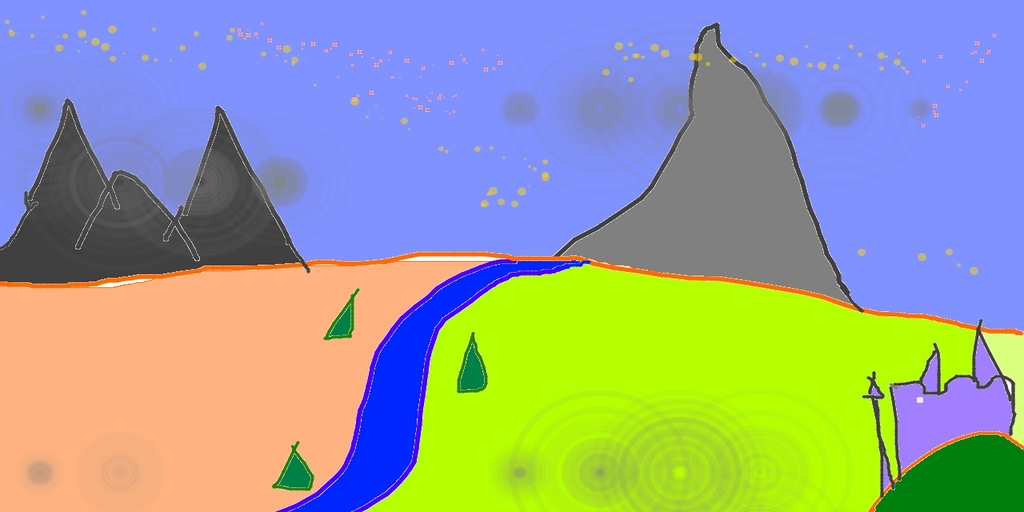
Open the new picture and you can see the following effect.
